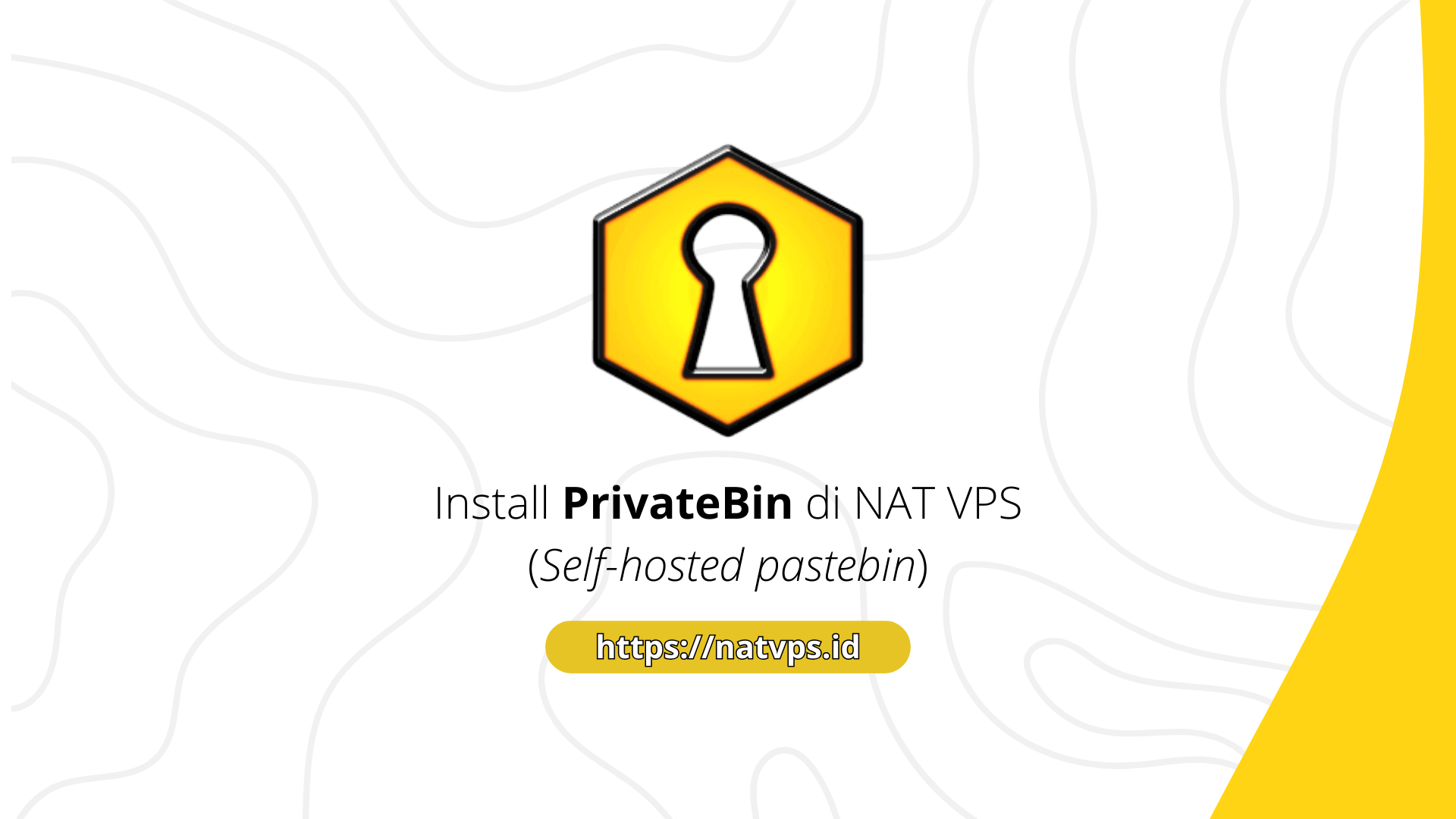Natvps.id – OpenLitespeeded Is a light-source open-source web server and is very efficient, designed to provide high performance in handling web traffic. Compared to other web servers such as Apache or Nginx, OpenLitespeeded Offers advantages in terms of speed and resource management, especially in handling high traffic. OpenLitespeeded using technology driven by the event which allows the management of connections to be more efficient, reduce memory use, and increase server time responses. Besides that, OpenLitespeeded Also supports advanced features such as automatic caching and simpler SSL management, making it a popular choice for users who want optimal performance without the need for complicated configurations.
This article explains how to install openlitespeed server on NAT VPS using Ubuntu 22.04 as an operating system. This installation process will give you a lightweight and efficient web server, ideal for managing web traffic with high performance. For users who use an operating system other than Ubuntu 22.04, it is advisable to adjust the existing steps to run well on other platforms.
Preparation
So that there is no conflict or problem In the future, before doing the installation OpenLitespeeded First make sure that there are no other web server services such as Apache and Nginx running.
When there are other web server services that run, uninstall the service.
systemctl stop apache2 && apt purge apache2 -y

After the service is deleted, we can proceed to the next installation stage
Install some of the packages needed
First do the Ubuntu repository update, and install some of the required application packages before carrying out openlitespeed installations.
apt update && apt install curl wget nano -y

Add OpenLitespeed repository
Before being able to do an openlitespeed installation, add an openlitespeed repository
wget -O - | sudo bash

After that, do the Ubuntu repository update
apt update
OpenLitespeed package installation
Install the OpenLitespeed package using the following command:
apt install openlitespeed lsphp81 -y

Make sure there is no error message during the installation process
Create an openlitespeed administrator account
After the installation process is complete, create an administrator account for openlitespeed
sudo /usr/local/lsws/admin/misc/admpass.sh

After all the installation steps are complete, make sure that the OpenLitespeed service runs without obstacles
systemctl status lsws

Port forwarding configuration
Considering we use NAT VPS, Port Forwarding configuration needs to be added to the port 7080 In order to access the OpenLitespeed administrator panel. Create a Port Forwarding (TCP) configuration that exposes the port 7080 (destination port).
Enter the source port as you wish. For more details, please read:

Access the OpenLitespeed administrator page via a browser

Changing Port for Default Web Page
By default, the port for the default web page openlitespeed is 8088to change the port can be through the menu Listener


After the port is changed, save the configuration results.

Then start again serve OpenLitespeeded

When serve has been successfully started, the PID number will change

DNS configuration and port forwarding for web pages
The following is an example of a subdomain configuration to access web pages in OpenLitespeed Server.

On the NAT VPS side, add the Port Forwarding configuration to the domain.

Perform testing by accessing the domain.

Cover
Thus this article is about the OpenLitespeed installation steps in NAT VPS. If you are confused or doubtful, don’t hesitate to ask questions in the telegram group @ipv6indonesia. Thank You!
Game Center
Game News
Review Film
Rumus Matematika
Anime Batch
Berita Terkini
Berita Terkini
Berita Terkini
Berita Terkini
review anime