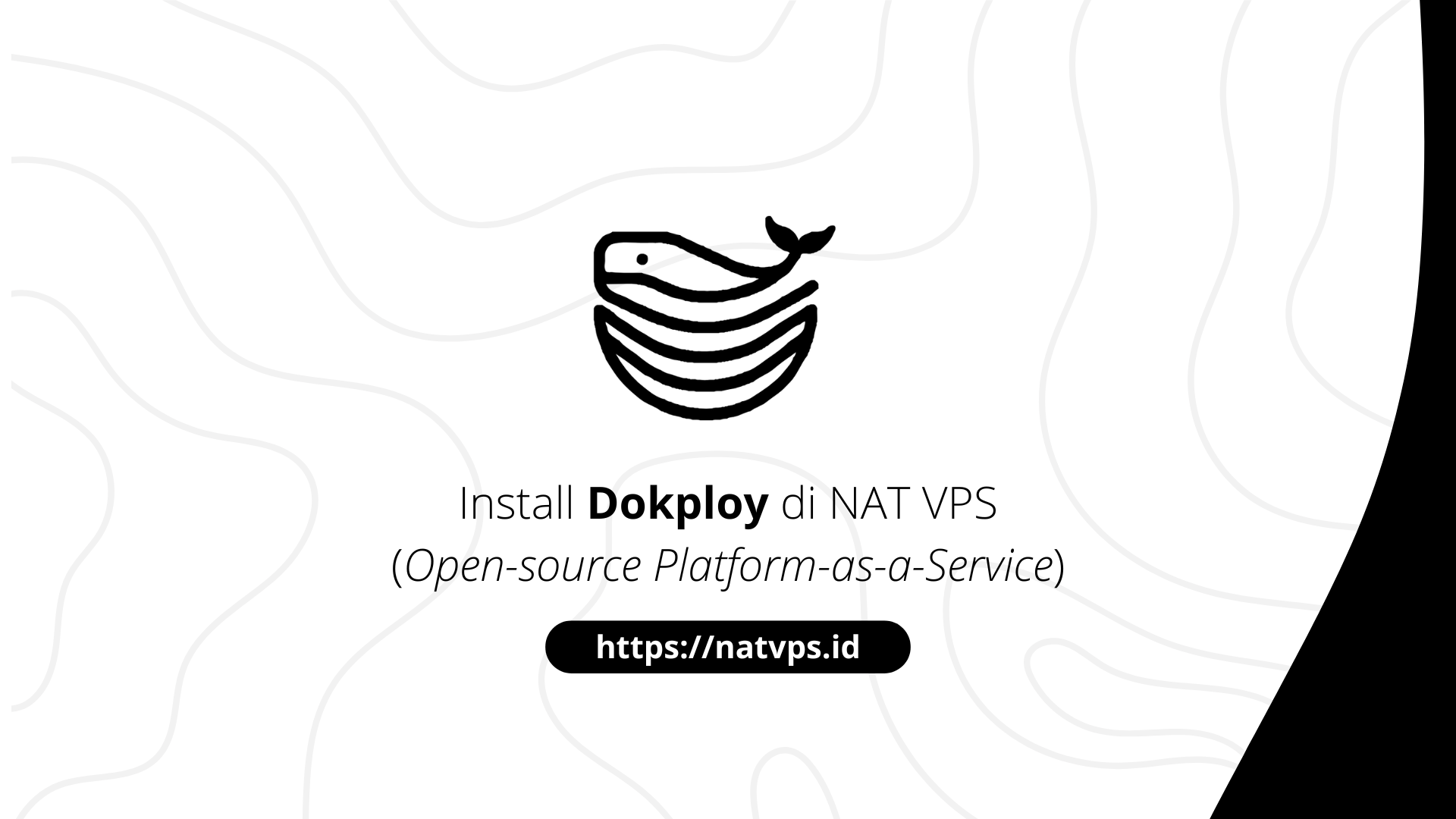Natvps.id – Dokploy is a service who hosts itself To post your own applications, databases, or services without the need to manage the server from scratch. Similar to coolify, dokploy can be an alternative to heroku or netlify that is Open-source and without Lock-in vendor. Dokploy installations can be done on local machines or VPS clouds, including NAT VPS.
In this article we will discuss the doctloy installation steps in NAT VPS. This article uses Ubuntu 22.04 as a reference. For other OS, see the official documentation for more information.
Port forwarding configuration
Considering we use NAT VPS, Port Forwarding configuration needs to be added to the port 3000 In order to access the Dokploy from outside the server. Create a Port Forwarding (TCP) configuration that exposes the port 3000 (destination port).
![]()
Enter the source port as you wish. For more details, please read:
Server preparation
Before starting the installation, the Repository Index Update using the Command:
apt update

Dokploy will use both webserver ports, 80 and 443 for Reverse Proxy using traffic. Usually, this port has been used first by Apache. The solution is to delete the two packages, with command:
apt purge apache2* -y

Install Docker
Install the package curl By entering the order:
apt install curl -y

Then, install the docker on the server using manuscript automatic installation, using the command:
curl -fsSL get.docker.com | sh
Wait until the installation process is complete without error.


Docker settings to ignore BR_Netfilter error
Dokploy uses a Swarm docker to manage the container. However, when a swarm docker is used in several VPS, especially OpenVZ, sometimes a error occurs related to the netfilter bridge, where br_netfilter failed to be activated.
error creating external connectivity network: open /proc/sys/net/bridge/bridge-nf-call-iptables: permission denied: set environment variable DOCKER_IGNORE_BR_NETFILTER_ERROR=1 to ignore
To fully overcome this, configuration is needed from the party provider. However, we can overcome it by setting a docker to “ignore” this error message.
First, make it put aside SystemD Configuration for Docker:
systemctl edit docker.service
You will go into submit new as below:

Add the following configuration to an empty area, as shown below:
[Service] Environment=DOCKER_IGNORE_BR_NETFILTER_ERROR=1

Save the file, then restart the docker by entering:
systemctl daemon-reload systemctl restart docker

Get Private IP VPS
Because we use NAT VPS, we need to enter Private IP from the server when installing the DOKPLOY, so that the initialization of Docker Swarm is successful.
Check your Private IP server using the command:
hostname -i
For example, 10.0.0.246. Record this IP, because we will use it later.
Install the docloy
Enter the following command to start the Dokploy installation:
curl -sSL | ADVERTISE_ADDR=IP_Anda sh
Change IP_Anda With your private IP server that has been obtained before. As an example:
curl -sSL | ADVERTISE_ADDR=10.0.0.246 sh
![]()
Wait until the installation process is complete.

Access Dokploy
Dokploy can be accessed via URL: Public VPS>:

Happy! Dokploy has been successfully installed and ready for further use.
Cover
Thus this article is about the steps of deploy shlink in NAT VPS to shorten the URL. If you are confused or doubtful, don’t hesitate to ask questions in the telegram group @ipv6indonesia. Thank You!
Game Center
Game News
Review Film
Rumus Matematika
Anime Batch
Berita Terkini
Berita Terkini
Berita Terkini
Berita Terkini
review anime