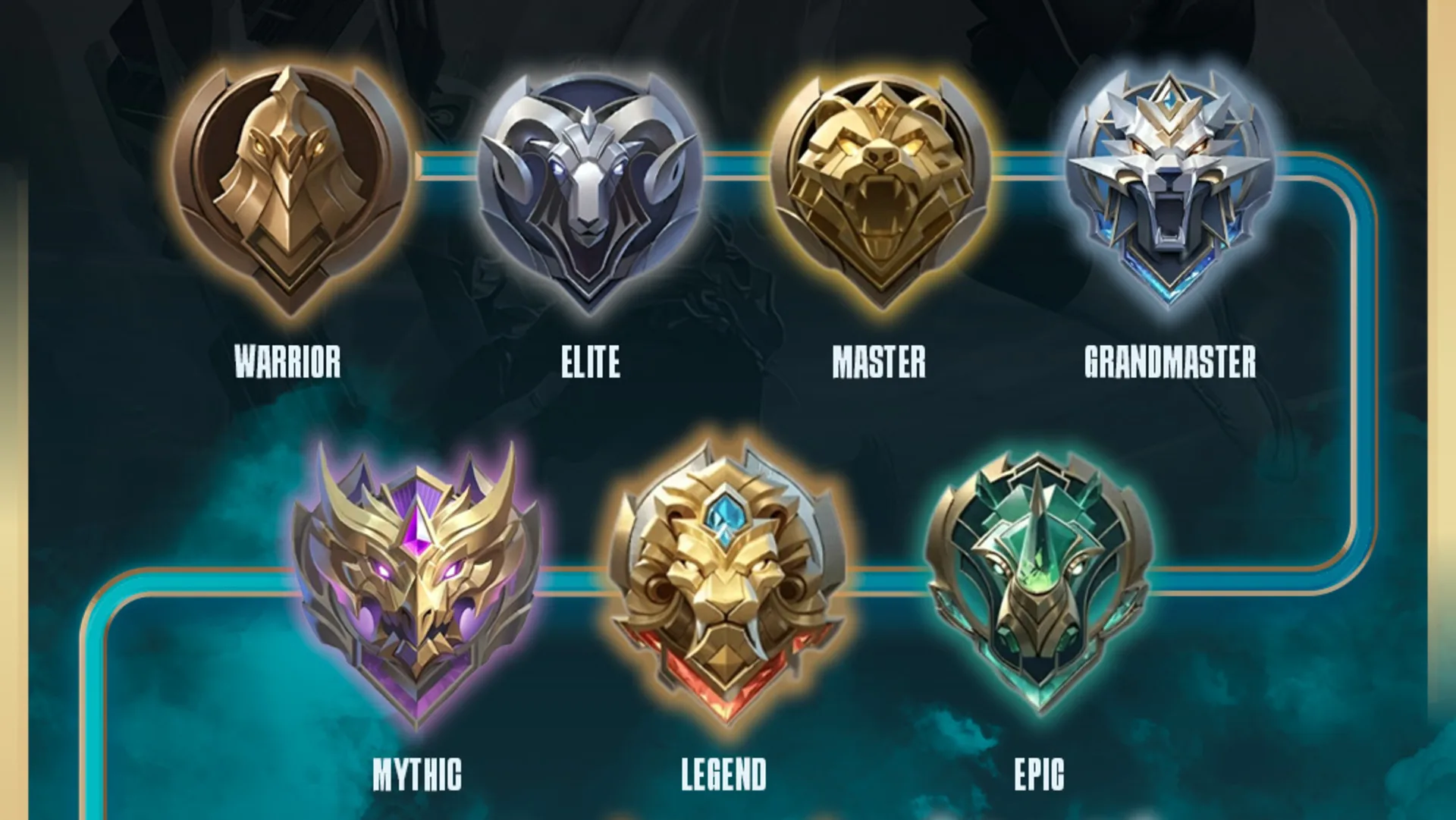NATVPS.ID – To facilitate the installation and management of web hosting on the server, it takes a Control panel. There are many choices of control panels available, some of which are paid. However, one of the free control panels that is quite popular is Cyberpanel.
Cyberpanel is FREE PANEL CONTROL which is designed to monitor and manage web hosting on the server. The main goal is to facilitate users in the web deployment process, so you only need to focus on website development without worrying about the installation or server configuration.
Although generally cyberpanel is used on ordinary VPS, you can also install it on NAT VPS. However, the installation process on NAT VPS requires several additional steps to ensure the control panel can be accessed smoothly. In this article, we will discuss how to install cyberpanel in NAT VPS In detail, as well as how to configure NAT VPS so you can easily access the Control Panel.
Condition
Before installing, cyberpanel has a minimum requirement to run well, including:
- RAM: At least 1024MB or higher,
- Storage: More than 10GB, and
- OS: Linux (Ubuntu 20.04, Ubuntu 22.04, Cloudlinux 7, Cloudlinux 8, Almalinux 8, Almalinux 9.)
Cyberpanel installation
After ensuring that the minimum requirements have been met, let’s continue to the installation of cyberpanel.
Update repository and upgrade Package
Before the cyberpanel installation, be sure to update the repository and packages in the system. The first step is to do renew In the system repository in order to have the latest package information available. Run the following command to update the repository:
# Update Repository apt update

# Upgrade Packages apt upgrade -y

Delete Apache
Some VPS NAT Providers Automatically Install Web server Apache in every VPS making, which will cause conflict with package which will be installed by cyberpanel. So, Apache and other web servers must bedelete First.
Enter rule Following to delete Apache along with the configuration:
systemctl stop apache2 apt purge apache2-bin -y

Cyberpanel installation
Now, after deleting Apache and updating the system, cyberpanel is ready to be installed. Here are the steps to install Cyberpanel on NAT VPS
To install a cyberpanel, run the following command in the terminal:
sh <(curl || wget -O - )

Then enter the number 1 to continue installing cyberpanel:

Choose one of the options according to needs. If you are just starting and don’t require advanced performance, select OpenLitespeeded Enter the number 1 to use a free version of cyberpanel.

At the cyberpanel installation stage, you will be given several configuration options. To do a full installation, select the option Y. If you don’t need mysql remote settings, it is recommended to choose N So that the installation runs faster. To select the MySQL version, just press Enter To automatically choose the latest version that is compatible with cyberpanel. Be sure to choose the option that suits your server’s needs so that the installation process can run smoothly and according to preferences.

Next, will be asked to select a password for cyberpanel. At this stage, the password will be set automatically randomly by the system and will be confirmed at the end of the installation process. However, you can change the password as needed after the installation is complete.

The last question in the Cyberpanel installation process is about the installation of memcache, redis, and watchdog. These three components will support the performance and features of the web server on cyberpanel. Can choose Y to install all of these components.

After that, only need to wait until the installation process is complete. Usually, this process takes about 20-30 minutes.

After the installation is successful, you will be asked to restart VPS. You can confirm by typing Y and Enter to continue restarting. Don’t forget before restarting, save first for the credential cyberpanel credentials.

But before continuing, record the following information:
- Login URL:
- User Name: “Panel Name” section “
- Password: “Password Panel” section
This information will be needed later in order to be able to access the Cyebpanel.
How to Set Domain Forwarding for Cyberpanel Access in Nat VPS
In order for CyberPanel to be accessed from outside the network, you need to configure the forwarding port on NAT VPS to open the required port and connect it to the public. This process aims to expose the VPS port to the internet, so that cyberpanel can be accessed from outside the local network.
Most VPS NAT providers automatically open 21 ports for each user. However, specifically for NAT VPS users from hostdata.id, you need to do a port forwarding manually so that the VPS port leads to an open public IP. For more information, please contact your VPS provider. For NAT VPS Hostdata.id users, we will provide a step -by -step guide to set the forwarding port needed for cyberpanel access
Open the Virtualizor Panel -> Domain Forwarding -> Add, then enter the configuration

Select the “Add” tab, then enter the following configuration:
- Protocol: TCP
- Domain Source/IP: I P public VPS (available options)
- Source Port: Free contents according to the range allowed port, here I fill 38090
- IP Purpose: I P personal VPS (available options)
- Port of Purpose: 8090 (According to the cyberpanel port)
Then, click the Add button. Port configuration is complete!
Access cyberpanel
Now you can access Cyberpanel with URL https: // ip_address: SourceportFor example https://103.76.129.93:38090

You might see a warning or error associated with unsafe connection. Just ignore the message, and click “Continue to 103.76.129.93 (unsafe)”.
After the Hamalan login like the image above, then enter last name And password listed on the login information at the previous installation and click enter.

If you have logged in and display an image like
Add Website
It’s time to add website! Here, we use the domain kangtutor.web.id
You must have a domain and add Notes which leads to the Public IP of VPS (103.76.129.93)!
Domain Forwarding Configuration for Website
Almost the same as before, we have to do Domain prosecution so that the domain we choose can access website correctly.
Open the Virtualizor Panel -> Domain Forwarding -> Add, then enter the configuration
- Protocol: Http
- Domain Source/IP: kangtutor.web.id
- Source Port: 80
- IP Purpose: I P personal VPS (available options)
- Port of Purpose: 80
Then, click the Add button.
Do the same thing, but change Protocol become https.
Make website in cyberpanel
To make website In cyberpanel is quite easy, follow the following steps:
Open the menu WebsiteThen click select Create a website
Set website what you want to make:
Select Package: Select the hosting package that will be used (usually there is already a name named Innate)
Select the owner: Select the admin/user who will be given access to manage the web later
Domain name: Enter the domain name to be used
E-mail: Enter the email
PHP Version: PHP Verses
If so, can click Create a website. If the following display appears, then the manufacture website succeed.
Finished! Now the website can be accessed. If you try to access the domain that has just been created, the domain is already using SSL or HTTPS, like the screenshot below.

If you encounter the above display, then you have successfully added website. Yeay! Please set website You.
Cover
That is the step in how to install cyber panels on NAT VPS. If there are questions or difficulties, please ask in the Telegram group @Ipv6indonesia. We really appreciate feedback from readers.
Game Center
Game News
Review Film
Rumus Matematika
Anime Batch
Berita Terkini
Berita Terkini
Berita Terkini
Berita Terkini
review anime