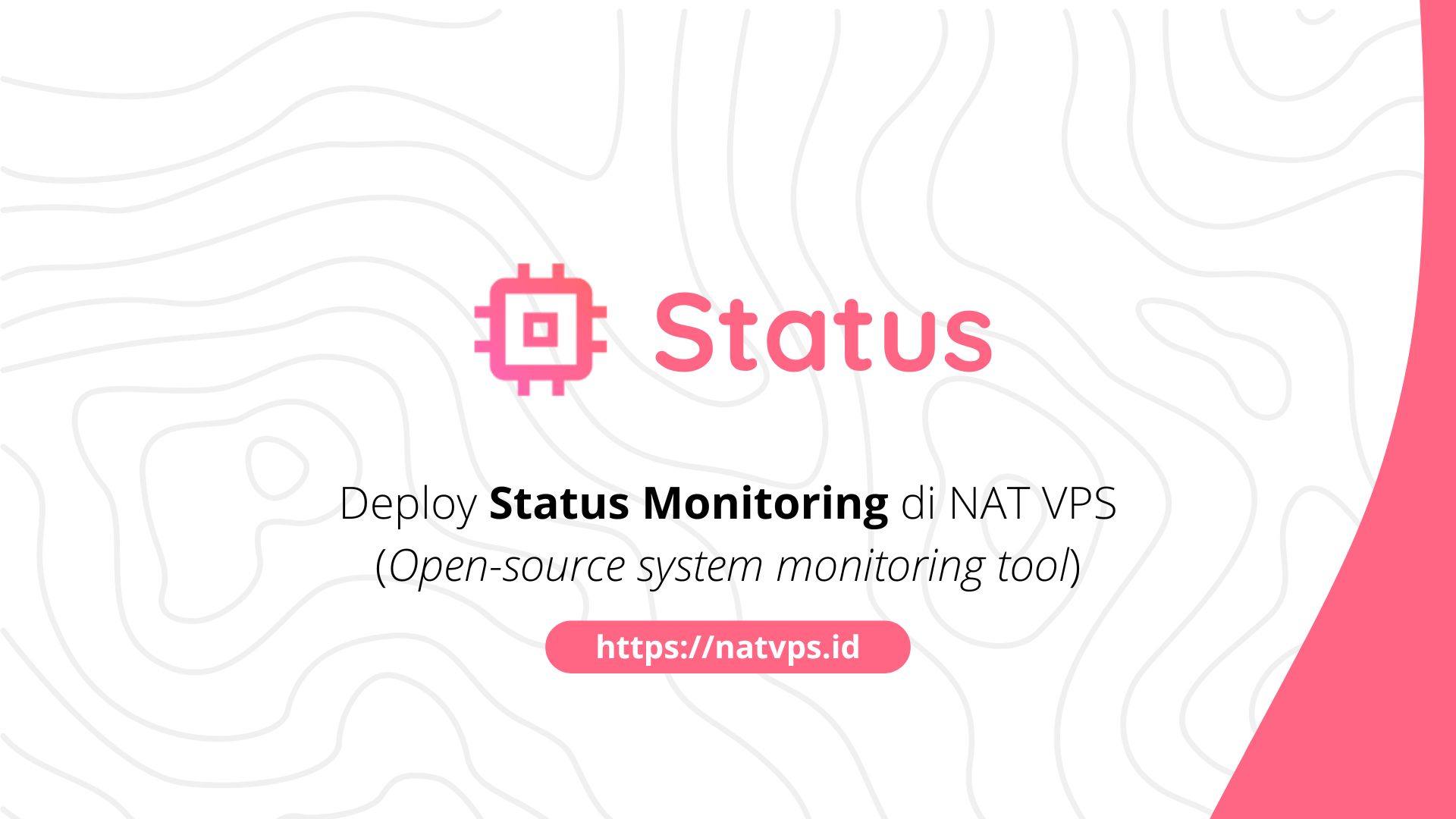Natvps.id – Status is a simple and lightweight UI web -based server monitoring tool. Status has an elegant appearance along with quite complete features. This application can be an alternative to Nezha and Ward as System monitoring.
This article discusses the status installation steps in NAT VPS using a docker, along with the Nginx configuration for Reverse-Proxy. This article uses Ubuntu 22.04 as a reference, but you can use other distributions such as Debian and Centos. Make sure the OS used supports the docker.
Port forwarding configuration
Considering we use grout, we need to add 2 Port Forwarding Configuration on the virtualizor panel (or other VPS panels according to the provider), namely Port Forwarding HTTP and HTTPS For domain status.
For example, in this article will use a domain server-tutorial.mdinata.my.id to access status. You are free to change the domain according to your choice. Record this port and domain, because we will use it again in the deploy process.

Don’t forget to add DNS Records to go to your NAT VPS public IP, like this:

Install Docker
We will use a docker and compile a docker for men-spread Status.
First, install curly Using Orders:
apt update && apt install curl -y

Then, run manuscript Automatic installation from the docker by entering:
curl -fsSL get.docker.com | sh
Wait until the installation process is complete.

Spread status
The status provides a compose docker configuration that is ready to be used in its repositories, so we don’t need to create configuration files docker-compose.yml from the beginning.
Clone Source code From the status using GIT:
apt install git -y cd ~/ git clone cd Status

Run the status using a compose docker:
docker compose up -d

Wait until the process spread finished.
You can check whether the status is running on the port 9090 use netstat:
apt install net-tools -y netstat -tulnp | grep 9090

Nginx Configuration (Reverse Proxy)
So that we can access the URL through a domain like server-tutorial.mdinata.my.idwe can use Reverse Proxy Like Nginx.
First, install Nginx through the command:
# Hapus Apache2 dan pendukungnya (biasanya terpasang secara bawaan di VPS OpenVZ) apt purge apache2* -y # Install NGINX apt install nginx -y

Create a new host configuration specifically for status:
nano /etc/nginx/sites-available/status
Then stick the following configuration:
# Konfigurasi NGINX untuk deploy Status di NAT VPS
#
server {
server_name server-tutorial.mdinata.my.id;
listen 80;
location / {
proxy_pass
proxy_set_header X-Forwarded-For $proxy_add_x_forwarded_for;
proxy_set_header X-Forwarded-Proto $scheme;
proxy_set_header X-Real-IP $remote_addr;
proxy_set_header Host $http_host;
}
}
Adjust server-tutorial.mdinata.my.id with your domain.
Activate the configuration with:
ln -sf /etc/nginx/sites-available/status /etc/nginx/sites-enabled/status # Restart NGINX systemctl restart nginx

Produce SSL certificate (let’s encryption)
So that our domain can be accessed through HTTPS, we need to make a SSL certificate. We can use a free SSL certificate from Let’s Encrypt through Certbot.
Install Certbot and Nginx plugin use the command:
apt install python3-certbot python3-certbot-nginx

So, produce Certificate through Certbot with the command
certbot --nginx -d server-tutorial.mdinata.my.id
Change server-tutorial.mdinata.my.id with your domain.
Happy! Your current domain can be accessed via a safe connection https.
Access the dashboard Status
Dashboard status can be accessed through your previous domain. Example: https://server-tutorial.mdinata.my.id.

Cover
Thus this article is about the steps of deploy status in NAT VPS. If you are confused or doubtful, don’t hesitate to ask questions in the telegram group @ipv6indonesia. Thank You!
Game Center
Game News
Review Film
Rumus Matematika
Anime Batch
Berita Terkini
Berita Terkini
Berita Terkini
Berita Terkini
review anime