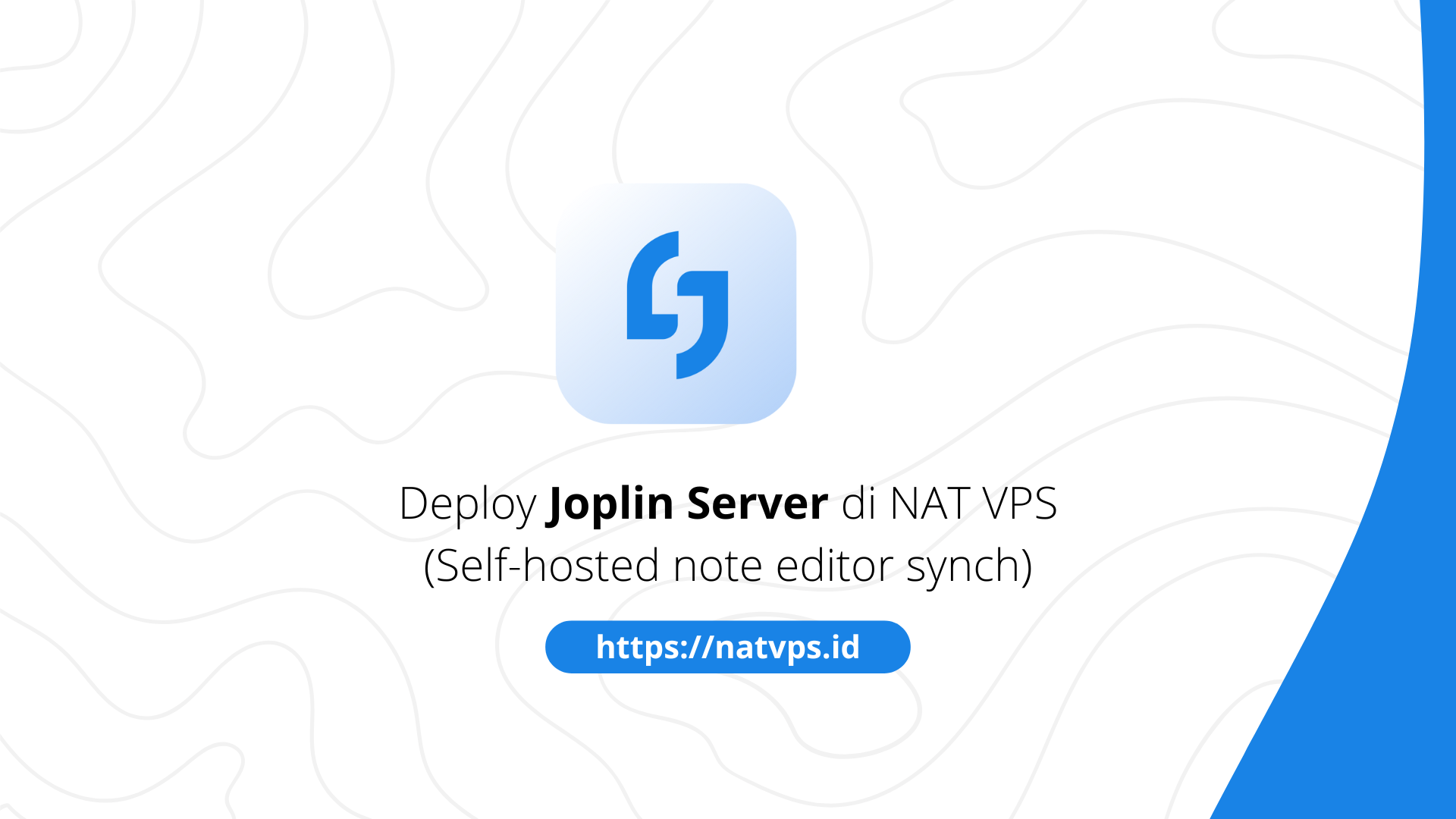Natvps.id – Joplin is a recording application Open-source With a variety of intuitive features and appearance. Joplin provides synchronization features that can be connected to various Cloud providerLike Joplin Cloud and Microsoft OneDrive. Even so, we can post our own joplin server as a synchronization server, while maintaining safety note security.
This article explains how to post a joplin server with a docker and synchronize it with the Joplin application. This article uses Ubuntu 22.04 as a reference. For other OS, please adjust the steps listed.
Port forwarding configuration
Considering we use grout, we need to add 2 Port Forwarding Configuration on the virtualizor panel (or other VPS panels according to the provider), namely Domain Forwarding (http & https) To access the Joplin Server.
For example, in this article will use a domain joplin.mdinata.my.id. You are free to change this port according to your choice. Record this port, because we will use it again in the deploy process.


Install Docker
We will use a docker and compile a docker for men-spread These three applications.
First, install curly Using Orders:
apt update && apt install curl -y

Then, run manuscript Automatic installation from the docker by entering:
curl -fsSL get.docker.com | sh
Wait until the installation process is complete.

Application deploy
Create a new directory with a name joplin-server
cd ~/ mkdir joplin-server cd joplin-server

Create a new file with a name docker-compose.yml using nano:
apt install nano -y nano docker-compose.yaml
Then attach the following compose configuration:
# Docker Compose untuk deploy Joplin Server di NAT VPS
#
# Source: (adapted)
services:
db:
image: postgres:13
volumes:
- ./data/postgres:/var/lib/postgresql/data
expose:
- "5432"
restart: always
environment:
- POSTGRES_PASSWORD=password
- POSTGRES_USER=joplin-user
- POSTGRES_DB=joplindb
app:
image: joplin/server:latest
container_name: joplin-server
depends_on:
- db
ports:
- "32510:32510"
restart: always
environment:
- APP_PORT=32510
- APP_BASE_URL=
- DB_CLIENT=pg
- POSTGRES_PASSWORD=password
- POSTGRES_DATABASE=joplindb
- POSTGRES_USER=joplin-user
- POSTGRES_PORT=5432
- POSTGRES_HOST=db

- In the section
ports:AndAPP_PORTadjust 32510 with the port you want (free). - In the section
APP_BASE_URLchangejoplin.mdinata.my.idwith a domain from your joplin server.
Save the file by pressing Ctrl-X, yThen Enter.
Finally, run using a compose docker:
docker compose up -d

Wait until the process spread finished.
Nginx Configuration (Reverse Proxy)
So that we can access the URL through a domain like CMS-TUTORIAL3.Mdinata.my.idwe can use Reverse Proxy Like Nginx.
First, install Nginx through the command:
# Hapus Apache2 dan pendukungnya (biasanya terpasang secara bawaan di VPS OpenVZ) apt purge apache2* -y # Install NGINX apt install nginx -y

Create a new host configuration specifically for Joplin Server:
nano /etc/nginx/sites-available/joplin-server
Then stick the following configuration:
# Konfigurasi NGINX untuk deploy Ghost di NAT VPS
#
server {
server_name joplin.mdinata.my.id;
listen 80;
location / {
proxy_set_header X-Forwarded-For $proxy_add_x_forwarded_for;
proxy_set_header X-Forwarded-Proto $scheme;
proxy_set_header X-Real-IP $remote_addr;
proxy_set_header Host $http_host;
proxy_pass
}
}
Adjust joplin.mdinata.my.id with your domain, and 32510 with a joplin server port.

Activate the configuration with:
ln -sf /etc/nginx/sites-available/joplin-server /etc/nginx/sites-enabled/joplin-server # Restart NGINX systemctl restart nginx
Produce SSL certificate (let’s encryption)
So that our domain can be accessed through HTTPS, we need to make a SSL certificate. We can use a free SSL certificate from Let’s Encrypt through Certbot.
Install Certbot and Nginx plugin use the command:
apt install python3-certbot python3-certbot-nginx

So, produce Certificate through Certbot with the command
certbot --nginx -d joplin.mdinata.my.id
Change joplin.mdinata.my.id with your domain.
Happy! Your current domain can be accessed via a safe connection https.
Access joplin server
Joplin Server can be accessed through a domain that has been previously arranged. Example: https://joplin.mdinata.my.id.
Credential innate:
- E-mail: Admin@localhost
- Password: Admin
 Set the synchronization server in the Joplin application
Set the synchronization server in the Joplin application
To start using Joplin Server, configure the following synchronization:
- Open the Joplin application on a PC, then enter the tab Equipment -> Option
- Enter the tab Synchronization
- On Synchronization targetchoose Joplin server
- Enter your domain in the column Joplin server url
- Enter your login credentials in column J columnOplin Email Server And Joplin Server Password
- Shop

Cover
Thus this article is about the steps of the Joplin Server deploy in NAT VPS. If you are confused or doubtful, don’t hesitate to ask questions in the telegram group @ipv6indonesia. Thank You!
Game Center
Game News
Review Film
Rumus Matematika
Anime Batch
Berita Terkini
Berita Terkini
Berita Terkini
Berita Terkini
review anime